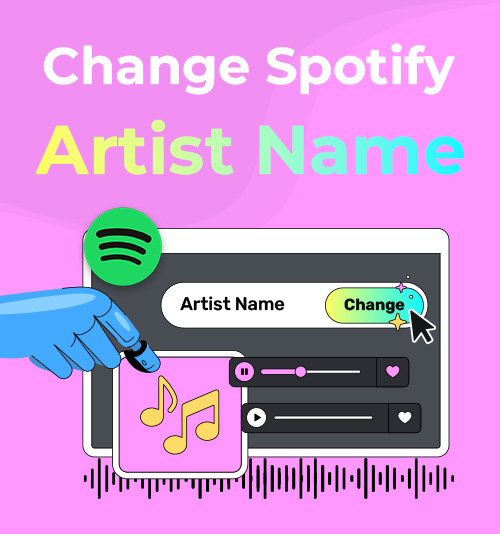
لا يسمح Spotify للمستخدمين بتعديل أسماء الفنانين مباشرةً من التطبيق. مع ذلك، إذا نزّلت الأغاني كملفات محلية، يمكنك تغيير أسماء الفنانين في Spotify بنفسك.
سواءً كانت البيانات الوصفية غير صحيحة أو مفقودة أو لا تتوافق مع تفضيلاتك، فإن تعلم كيفية تغيير أسماء الفنانين في ملفات Spotify المحلية أسهل مما تظن. بخطوات بسيطة، يمكنك إصلاح مشاكل البيانات الوصفية لأسماء الفنانين وتخصيص مكتبة الموسيقى المحلية لديك.
في هذا الدليل، سنعرض لك طريقتين بسيطتين لـ تغيير اسم الفنان على ملفات Spotify المحلية: واحد يستخدم ID3Geniusمحترف MP3 محرر العلامات، والآخر يستخدم مستكشف الملفات المدمج في Windows.
هيا بنا نبدأ!
لماذا تحتاج إلى تغيير اسم الفنان على Spotify؟
عند إنشاء مكتبة موسيقية شخصية، يُحدث وجود وسوم فنانين واضحة ومتناسقة فرقًا كبيرًا. قد ترغب في تغيير أسماء فناني Spotify في ملفاتك المُنزّلة لتصحيح الأخطاء الإملائية، أو إضافة فنانين مميزين مفقودين، أو إصلاح التنسيق غير المتناسق. حتى استبدال بسيط لاسم فنان Spotify يُمكن أن يُساعد في عرض مساراتك بشكل صحيح والحفاظ على تنظيمها أثناء التشغيل.
يتيح لك تخصيص أسماء الفنانين تجميع الأغاني حسب المنطقة أو العقد أو الحالة المزاجية - على سبيل المثال، "ذا ويكند ٢٠١٠" أو "فنان منخفض الجودة" - مما يُسهّل تصفح مجموعات الموسيقى الكبيرة. في حال تشابه اسم عدة فنانين (مثل "جون سميث" (المملكة المتحدة) و"جون سميث" (الولايات المتحدة))، يُمكن أن يُساعد استبدال اسم الفنان المُخصّص على Spotify في تجنّب الالتباس.
سواءً كنت تُصحّح بيانات تعريف الموسيقى أو تُنظّمها على طريقتك الخاصة، فإن تغيير أسماء فناني Spotify يُحسّن مظهر مكتبة الموسيقى المحلية لديك، ويُحسّن تشغيلها، ويُسهّل تصفّحها. لإلقاء نظرة شاملة على أفضل MP3 محررو العلامات متاحون، تحقق من ذلك هذا المقال — فهو يغطي أفضل الأدوات لمساعدتك في تنظيم مكتبة الموسيقى الخاصة بك بسهولة.
كيفية تغيير اسم الفنان على Spotify؟
ID3Genius محرر علامة الموسيقى
ID3Genius هو برنامج احترافي وسهل الاستخدام MP3 محرر وسوم يُسهّل تعديل أسماء فناني Spotify والبيانات الوصفية الأخرى (مثل غلاف الألبوم، والنوع، والسنة، إلخ) لملفات الموسيقى المحلية. مع التحرير الدفعي، يمكنك تحديث مسارات متعددة دفعةً واحدة بنقرة واحدة، وهو مثالي لإصلاح مكتبات الموسيقى الكبيرة بسرعة. يستخرج بيانات وصفية موثوقة من قواعد بيانات موثوقة، مما يضمن عرض ملفاتك لمعلومات الفنان بدقة، ويدعم جميع التنسيقات الرئيسية (MP3، FLAC ، M4AوWAV والمزيد). هذا مفيدٌ جدًا إذا كنت ترغب في تعديل ملفات الموسيقى المحلية وتنظيمها. إليك كيفية تغيير أسماء الفنانين في ملفات Spotify المحلية باستخدام ID3Genius محرر بيانات الموسيقى: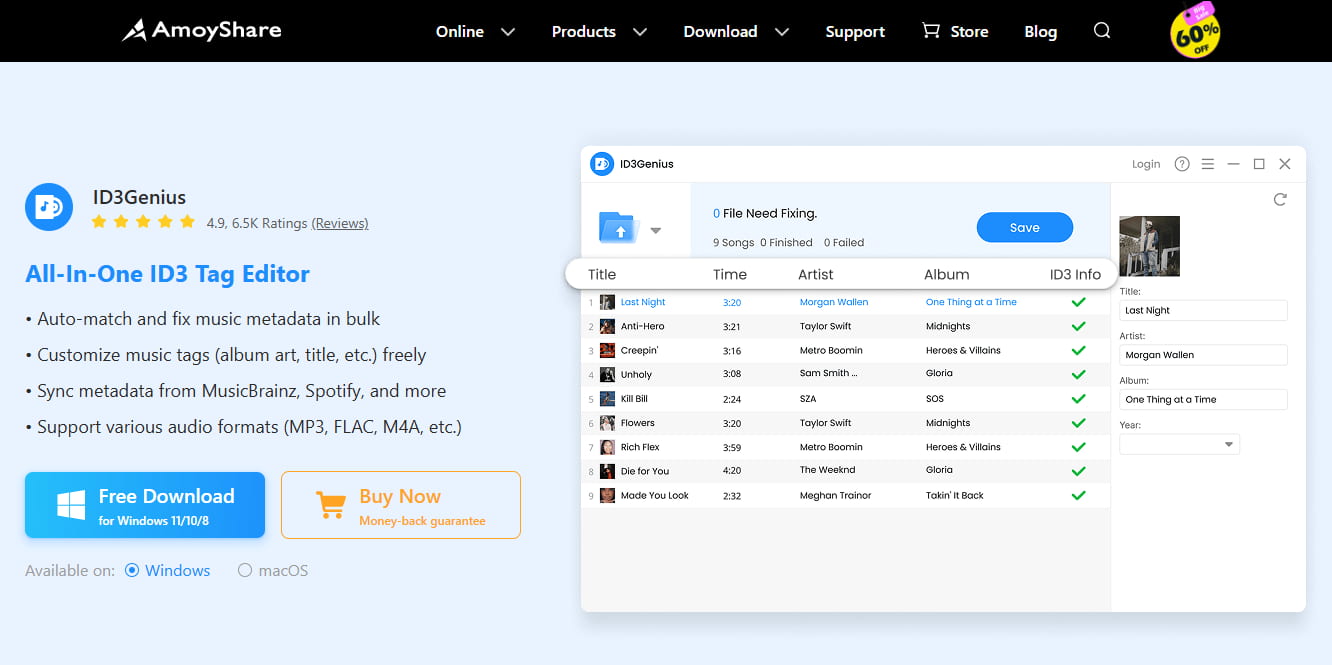
ID3Genius
جلب بيانات الموسيقى وتحديثها تلقائيًا
- لنظامي التشغيل Windows 10/8
- لنظام التشغيل Mac OS X 14+
- لأجهزة الأندرويد
- ساعات العمل ID3Genius محرر العلامات وانقر فوق "إضافة ملفات"استخدم الزر "" لتحميل ملفات الموسيقى Spotify التي قمت بتنزيلها، أو اسحب وأفلِت ملفات Spotify المحلية لتحرير علامات ID3.
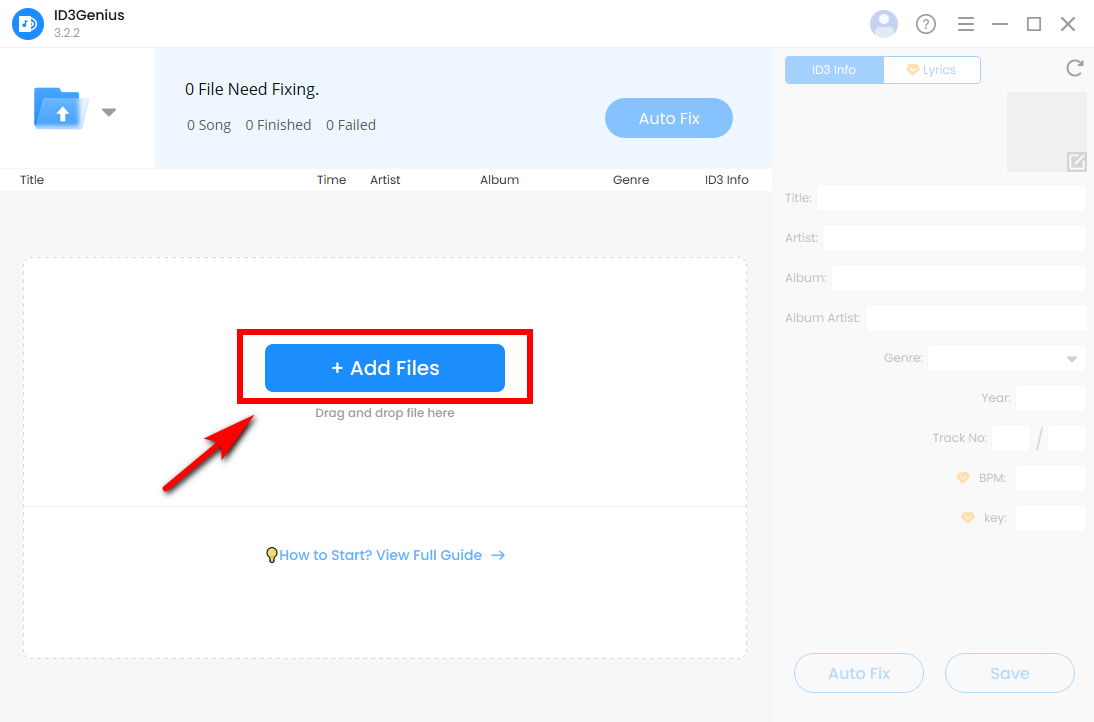
- عدّل اسم الفنان وبياناته الوصفية الأخرى (العنوان، الألبوم، النوع، إلخ) في اللوحة اليمنى. استخدم "السيارات فيكس"زر "للتشغيل التلقائي" MP3 تحرير البيانات الوصفية عند الحاجة. يستطيع محرر علامات ID3 مطابقة مساراتك بدقة مع قواعد بيانات موثوقة مثل Spotify وMusicBrainz.
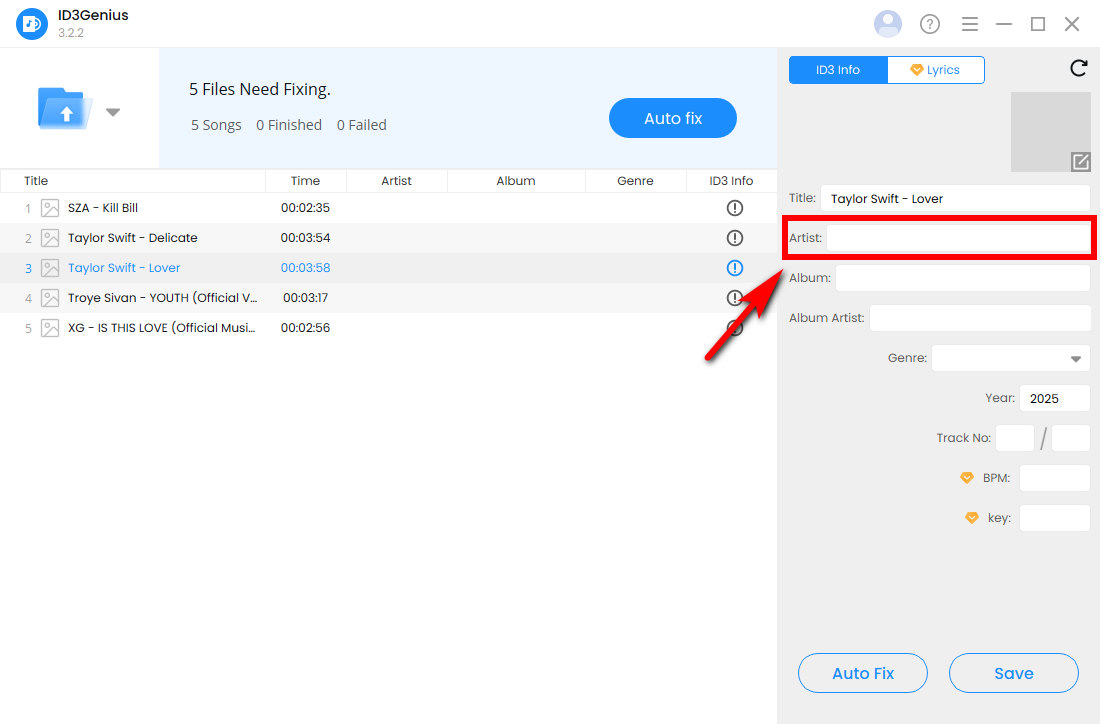
- بعد تحرير بيانات الموسيقى، انقر فوق "التوفير "اضغط على الزر" لتطبيق التغييرات على ملفات الموسيقى المحلية لديك.
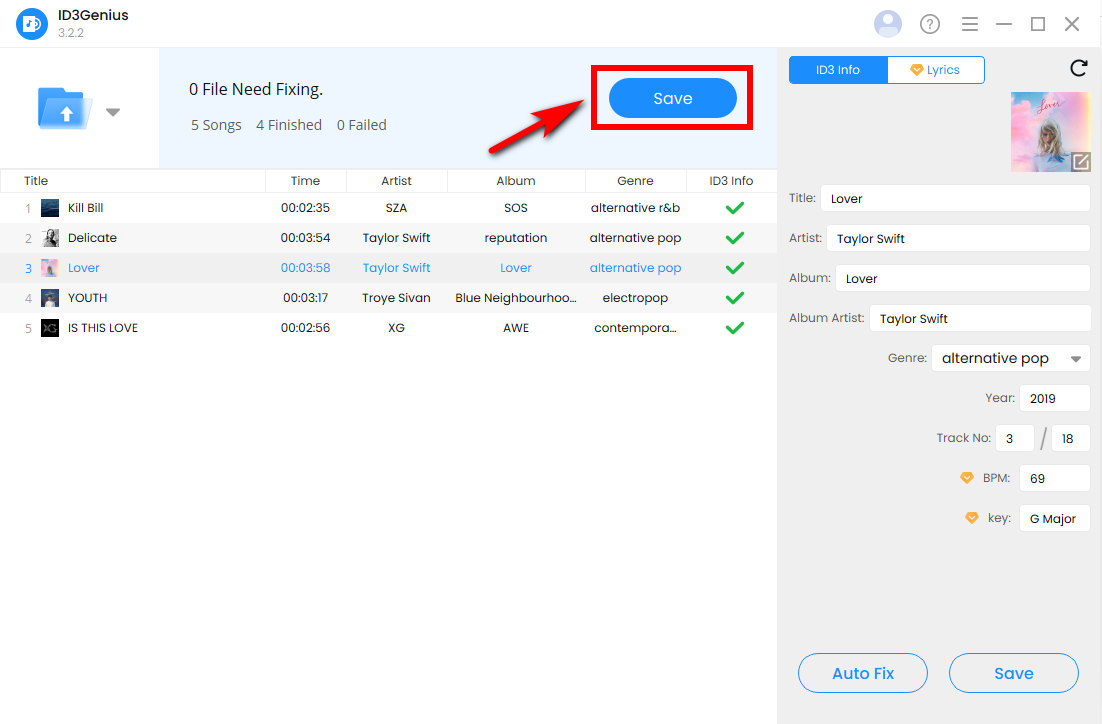
- ساعات العمل Spotify، انقر فوق القائمة ذات النقاط الثلاث (···) في الزاوية العلوية اليسرى، ثم حدد تحرير> التفضيلات.
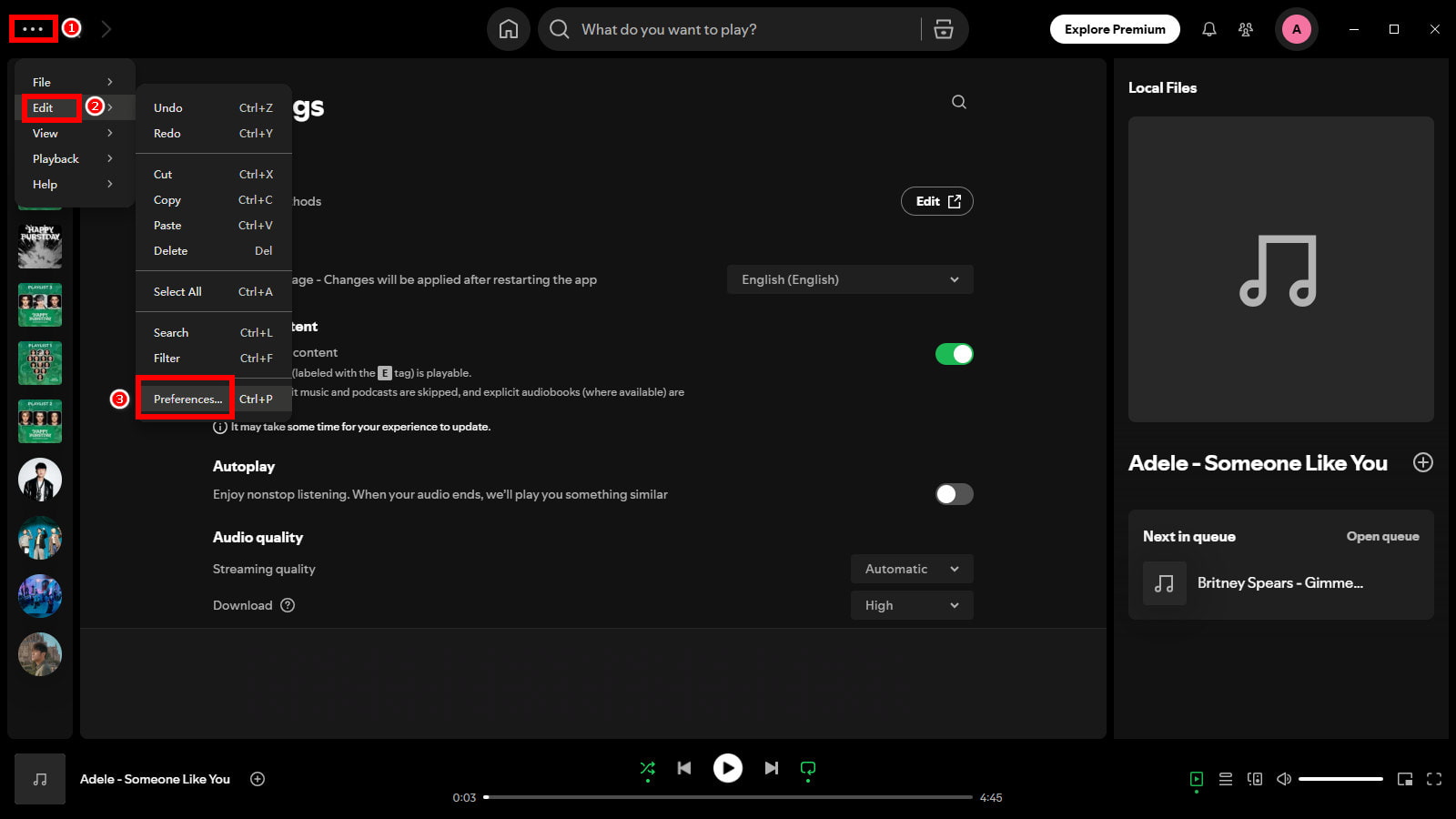
- انتقل إلى قسم "مكتبتك"، وقم بتشغيل "عرض الملفات المحلية"، وانقر على"أضف مصدرًا"لاختيار المجلد الذي سيتم تخزين الأغاني التي قمت بتحريرها فيه.
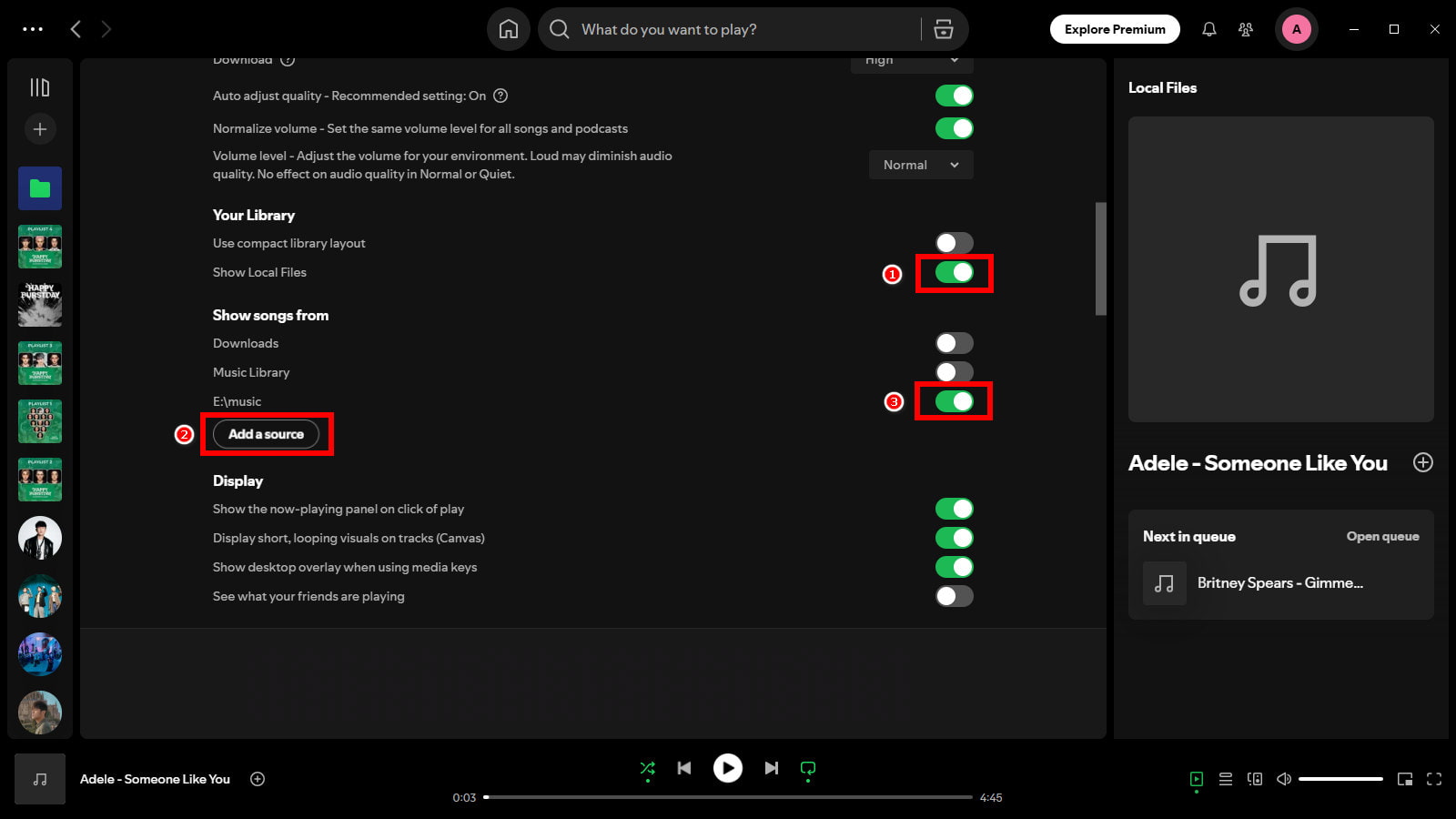
- بعد إكمال هذه الإعدادات، سيتم تفعيل الخدمة المحلية الخاصة بك MP3 سيتم عرض الملفات التي تحتوي على أسماء فنانين Spotify المحدثة.
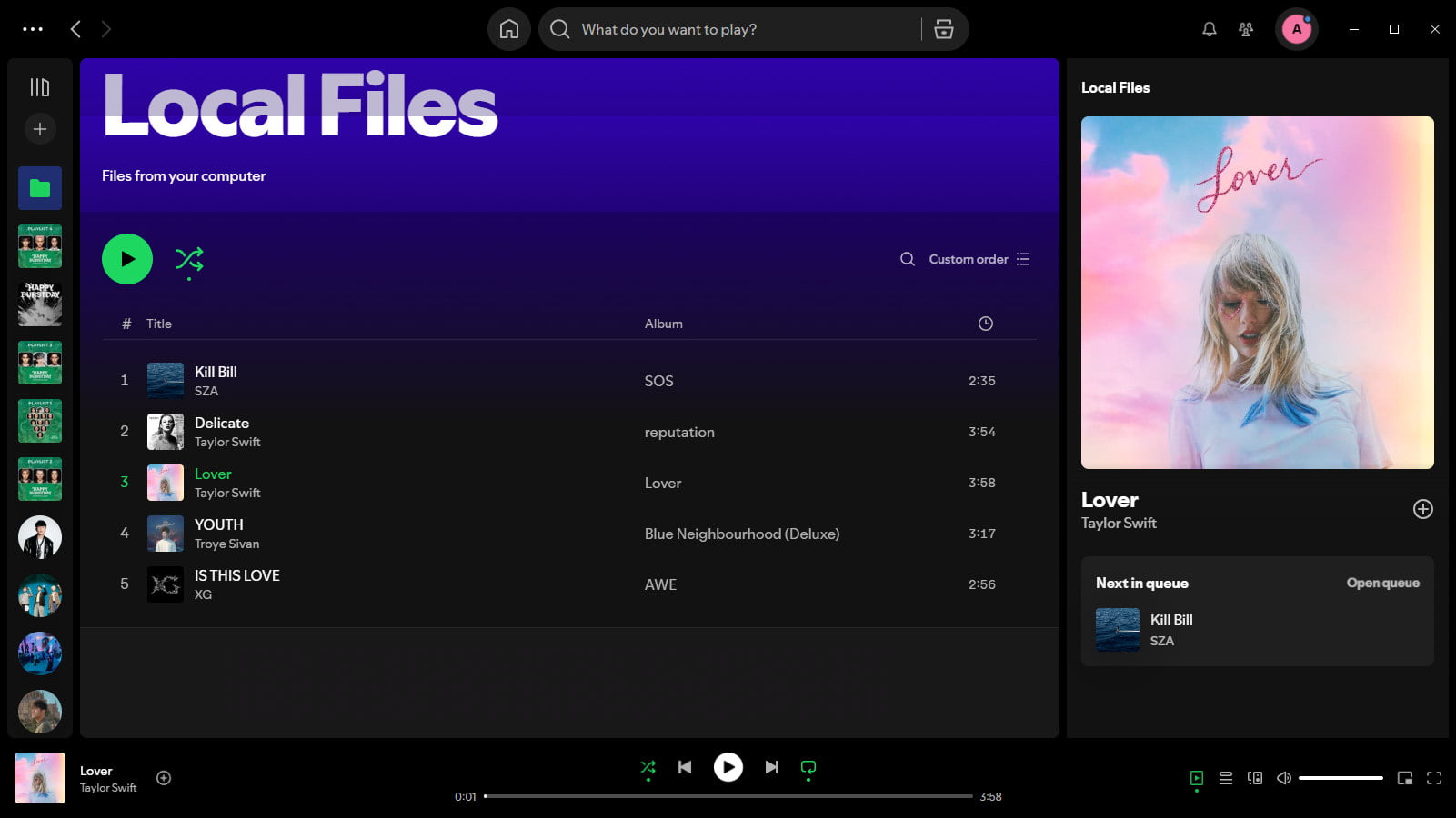
مستكشف ملفات ويندوز
ألا ترغب في تثبيت أي برنامج؟ إذا كنت تُجري بعض التعديلات على بعض الأغاني، يُوفر لك مستكشف ملفات Windows طريقة سهلة لتغيير أسماء الفنانين في ملفات Spotify المحلية.
- ابحث عن Spotify المحفوظ محليًا MP3 الملف، ثم انقر بزر الماوس الأيمن فوقه واختر "عقاراتمن القائمة.
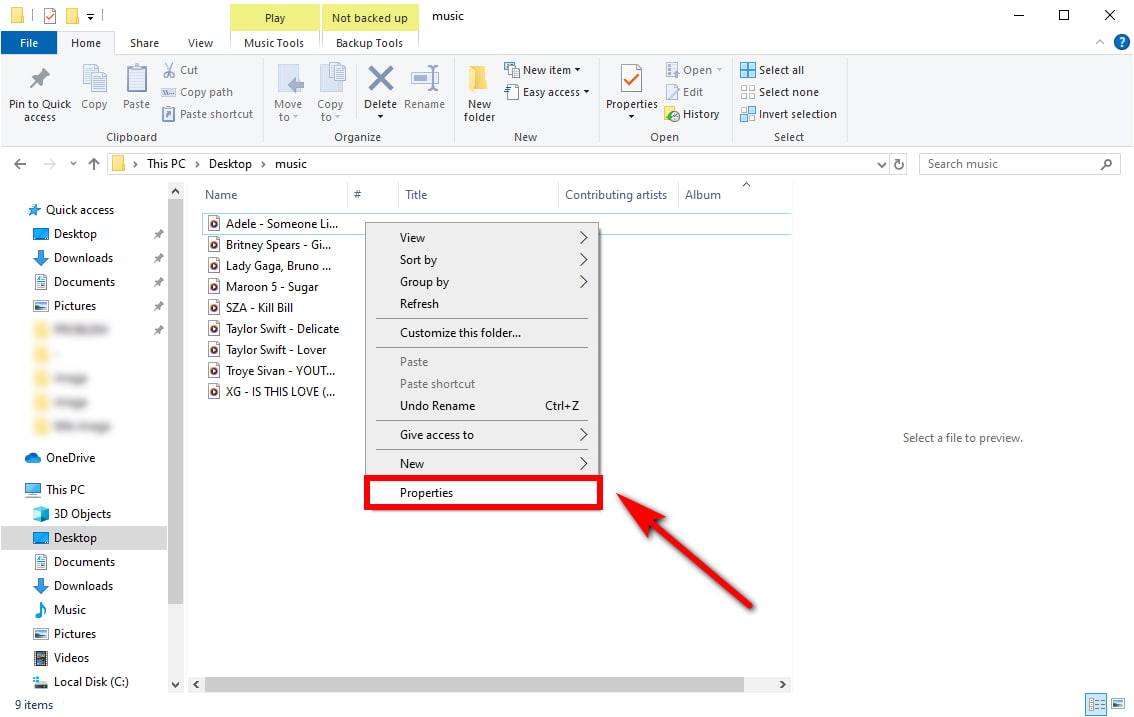
- في ال "أيقونةفي علامة التبويب "، سترى حقولًا قابلة للتعديل مثل الفنان، والألبوم، والنوع، والسنة. انقر على أي حقل لإجراء التغييرات. لتغيير اسم فنان Spotify، حدِّث حقل "الفنانون المساهمون" أو "فنان الألبوم" بالاسم الذي تريد عرضه.
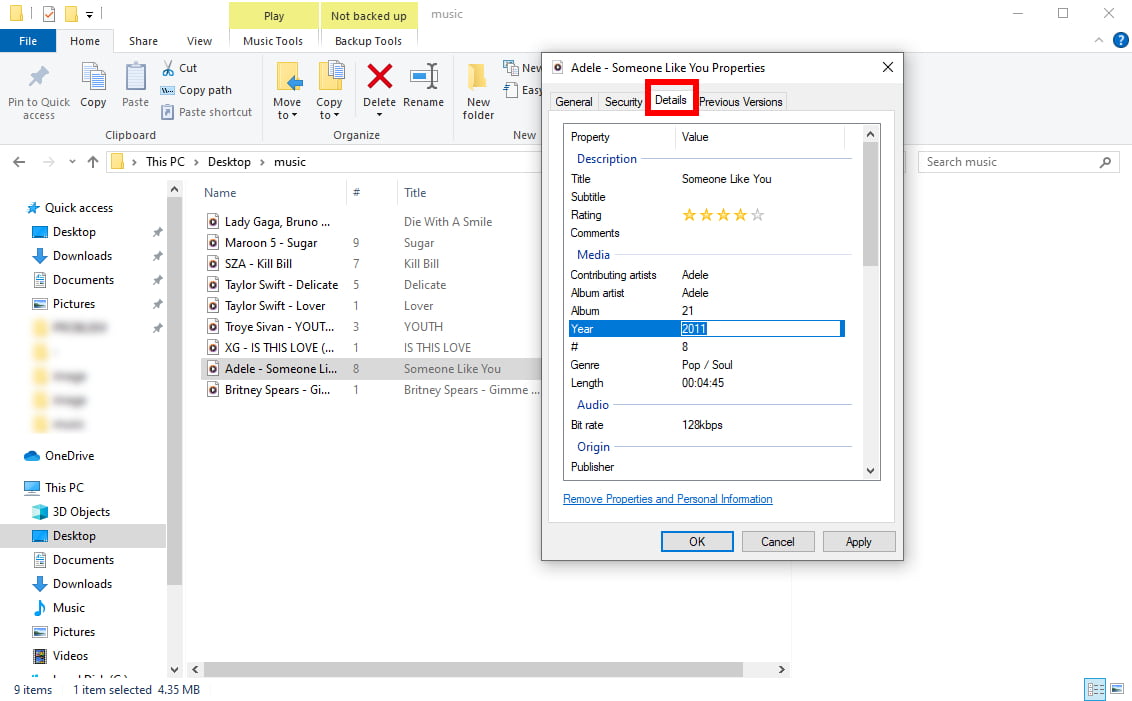
- بعد التعديل اضغط على "تقديم"، ثم "OK" لتأكيد وحفظ البيانات الوصفية المحدثة.
برو تلميح: إذا كنت بحاجة إلى تحرير عدة MP3 الملفات دفعةً واحدة، حدد جميع الملفات أولاً، ثم انقر بزر الماوس الأيمن لفتح "الخصائص" وانقر على "التفاصيل" لإدخال البيانات المطلوبة. ID3Genius يتيح لك محرر الوسوم تحديث ملفات Spotify المحلية دفعةً واحدة بنقرة واحدة. لا يقتصر الأمر على تغيير أسماء الفنانين فحسب، بل يمكنك أيضًا تخصيص غلاف الألبوم والنوع والسنة وكلمات الأغاني لتنظيم مجموعتك الموسيقية بشكل أفضل.
الخاتمة
يُعد تغيير اسم فنان Spotify في ملفات الموسيقى المحلية طريقة سهلة لتنظيم مكتبة الموسيقى لديك. سواءً كنت تُصحح الأخطاء الإملائية، أو تدمج إدخالات الفنانين المكررة، أو تُخصص علامات الفنانين، فإن تغيير اسم فنان Spotify البسيط يُساعدك على عرض مكتبة الموسيقى الخاصة بك بشكل صحيح وبالطريقة التي تُفضلها.
لإجراء تعديلات عرضية، يعمل مستكشف ملفات Windows بشكل جيد. ومع ذلك، إذا كنت تحتاج إليه بشكل متكرر تغيير أسماء الفنانين على Spotify في دفعات أو تريد أكثر تقدما MP3 ميزات تحرير البيانات الوصفية، مثل تحرير فن الألبوم، أو الأنواع، أو كلمات الأغاني. ID3Genius يقدم محرر البيانات الوصفية حلاً قويًا وسهل الاستخدام لتحرير علامات الموسيقى بكفاءة.
الآن بعد أن تعلمت كيفية تغيير أسماء الفنانين على Spotify، حاول ID3Genius محرر العلامات لتتمكن من التحكم في مجموعة الموسيقى الخاصة بك اليوم!
ID3Genius
جلب بيانات الموسيقى وتحديثها تلقائيًا
- لنظامي التشغيل Windows 10/8
- لنظام التشغيل Mac OS X 14+
- لأجهزة الأندرويد
هل ما زلتَ فضوليًا؟ تفقّد قسم الأسئلة الشائعة أو استكشف ID3Genius لسلاسة MP3 تحرير العلامة.
الأسئلة الشائعة حول تغيير اسم الفنان على Spotify
هل سيؤثر تغيير اسم الفنان على Spotify على تشغيل الموسيقى الخاصة بي؟
لا. باستخدام ID3Genius MP3 محرر العلامات إلى تغيير أسماء الفنانين على Spotify يُحدِّث فقط بيانات التعريف الخاصة بالملفات التي تم تنزيلها محليًا. هذا التغيير في اسم فنان Spotify مُخصَّص للتنظيم الشخصي فقط، ولا يُؤثِّر على طريقة تشغيل الأغاني أو عرضها داخل تطبيق Spotify نفسه.
هل يمكنني تغيير أسماء فناني Spotify دفعة واحدة باستخدام ID3Genius?
نعم، ID3Genius يدعم محرر علامات الصوت التحرير الدفعي، مما يسمح لك بإجراء استبدال اسم الفنان في Spotify على عدة MP3 الملفات دفعةً واحدة. هذا مفيدٌ بشكلٍ خاص عند تنظيم ألبومات كاملة أو تعديل البيانات الوصفية للأغاني التي تم تنزيلها دفعةً واحدة. ما عليك سوى تحديد المسارات وتحميلها إلى ID3Genius، وقم بتحديث حقل "الفنان" لتغيير أسماء الفنانين في Spotify.
هذا هو ID3Genius آمنة؟
نعم، ID3Genius هو آمن وجدير بالثقة MP3 محرر العلامات مصمم لـ تغيير أسماء الفنانين على ملفات Spotify المحلية وغيرها من بيانات الموسيقى الوصفية، بما في ذلك أسماء الفنانين، ورسومات الألبومات، وتفاصيل المقطوعات الموسيقية. تتم جميع عمليات التحرير محليًا على جهاز الكمبيوتر الخاص بك، ولا تُحمّل أي ملفات إلى السحابة، مما يعني أن مكتبة الموسيقى الخاصة بك وبياناتك الشخصية تبقى آمنة تمامًا. كما أنها خالية من البرامج الضارة، وبرامج الإعلانات، أو أي برامج تطفلية، مما يجعلها خيارًا آمنًا لإدارة مكتبة الموسيقى المحلية لديك.